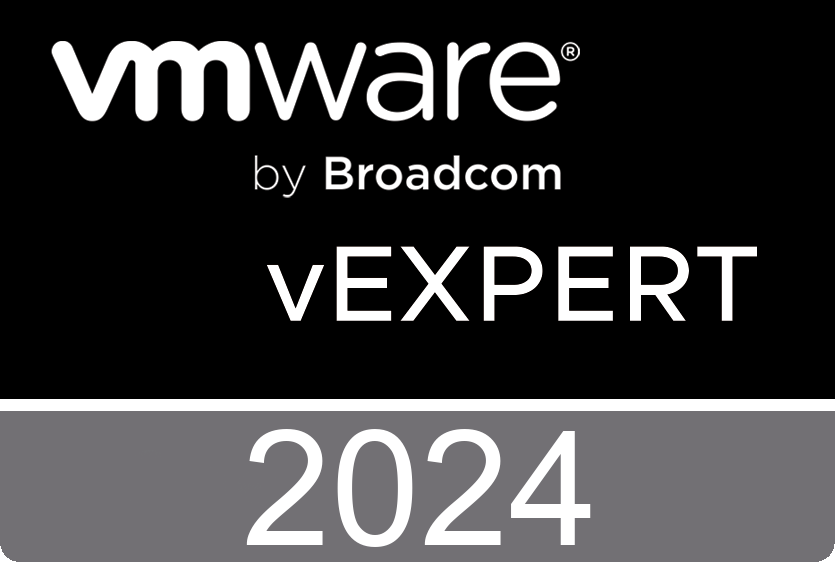The following script installs the new teams in the vdi golden image. If an old version is installed it removes it first. Afterwards a registry key is set to disable automatic updates.
The correct files can be downloaded here.
# get the current execution policy
$execpolicy = Get-ExecutionPolicy
Set-ExecutionPolicy Unrestricted
# location to the teams bootstrapper file
$bootstrapperpath = $PSScriptRoot + '\teamsbootstrapper.exe'
# allow execution of the teams bootstrapper file
Unblock-File -Path $bootstrapperpath
# check if teams is currently installed
$teamsversion = Get-AppxPackage -Name *MSTEAMS*
if ($teamsversion) {
# if installed remove teams
Write-Host 'Uninstalling Microsoft Teams version ' $teamsversion.version -ForegroundColor Red
Start-Process -FilePath $bootstrapperpath -ArgumentList '-x' -Wait
$teamsversion = ""
}
# location to the teams msix file
$msixpath = $PSScriptRoot + '\MSTeams-x64.msix'
# configure installation parameters
$args = '-p -o "' + $msixpath + '"'
# install teams
Start-Process -FilePath $bootstrapperpath -ArgumentList $args -Wait
# registry path
$registrypath = 'HKLM:\SOFTWARE\Microsoft\Teams'
# disable teams autoupdate
if (!(Test-Path $registryPath)) {
New-Item -Path $registrypath -Force | Out-Null
New-ItemProperty $registrypath -Name 'disableAutoUpdate' -Value 1 -PropertyType DWord -Force | Out-Null
} else {
if (!(Get-ItemProperty $registrypath -Name 'disableAutoUpdate')) {
New-ItemProperty $registrypath -Name 'disableAutoUpdate' -Value 1 -PropertyType DWord -Force | Out-Null
} else {
Set-ItemProperty $registrypath -Name 'disableAutoUpdate' -Value 1 -PropertyType DWord -Force | Out-Null
}
}
# check if teams installed correctly
$teamsversion = Get-AppxPackage -Name *MSTEAMS*
if ($teamsversion) {
Write-Host 'Installed Microsoft Teams version ' $teamsversion.version -ForegroundColor Green
}
# set execution policy back to original value
Set-ExecutionPolicy $execpolicy